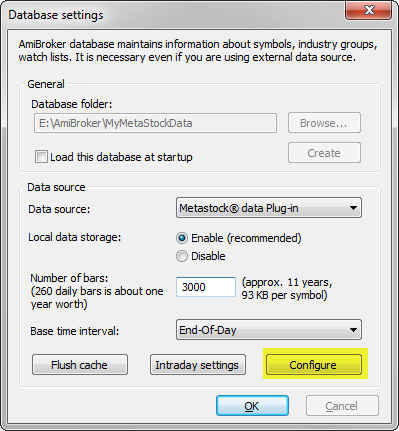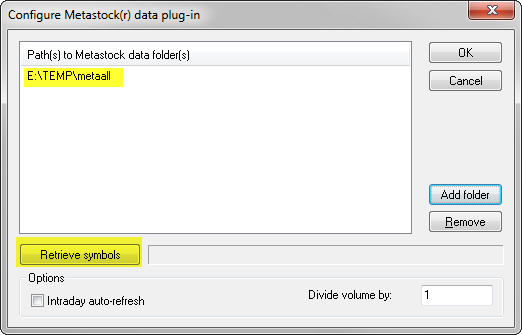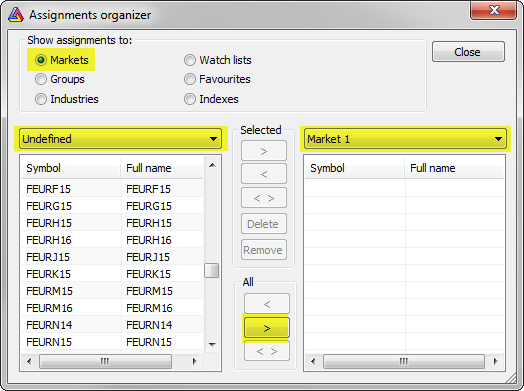Many data vendors that deliver data in MetaStock database format offer quotes in separate MS databases organized in several folders, separate for different markets or industries.
AmiBroker does not have any symbol limits, there is no need to maintain separate databases in AB and all the quotes can be placed in a single database. The configuration process of Metastock database as external data source is described here: http://www.amibroker.com/guide/h_extsources.html
AmiBroker supports internally many ways to categorise symbols into groups, markets, sectors, industries, etc. To learn more about categories available in AmiBroker please check this: http://www.amibroker.com/guide/h_categories.html
Now we may want to bring MS folder structure into AmiBroker’s category system. Sometimes data vendor would prepare appropriate automation scripts to do that work for us, but when they are not available, we can arrange the categories ourselves in the initial setup process.
To do so, we could pick the folders one-by-one, then reassign the symbols to desired categories. The process is the following:
First we configure the database:
- Select File->New->Database menu
- Enter the folder name and press Create
- Choose MetaStock plugin as the datasource
- Press Configure
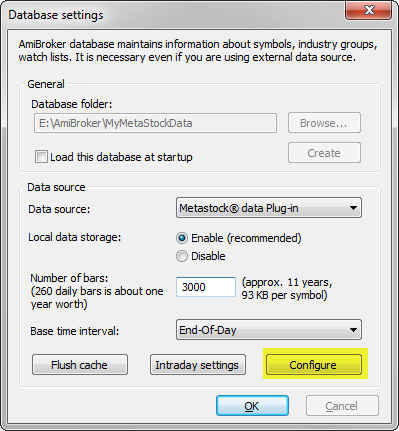
Now we pick single MetaStock folder (AmiBroker allows to import them all at once, however we want to avoid mixing the symbols from various folders) and press Retrieve button.
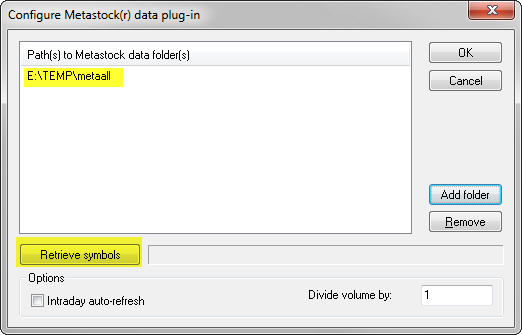
After pressing Retrieve we can close the database configuration dialog (OK, then OK again), go to Symbol->Organize Assignments and reassign the newly imported symbols from Undefined market or Industry into our desired location.
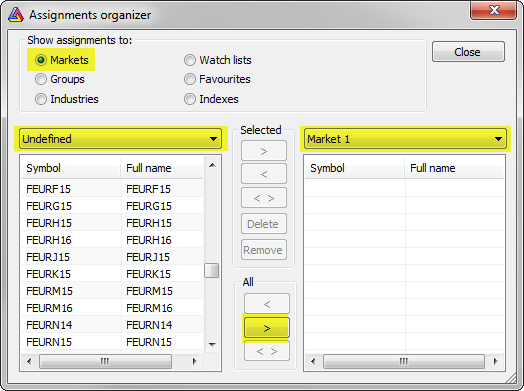
Now we can return to File->Database Settings->Configure, retrieve another folder and repeat the assignment for that folder and so on and so on.
It is important to mention that this is just one-time procedure. After it is done, AmiBroker will automatically read all updates directly from MetaStock files.
There are also data-vendors offering data in MS format (such as PremiumData for example) that deliver ready-to-use configuration scripts – in such case it would allow to avoid such manual setup procedure and synchronize all category assignments automatically.
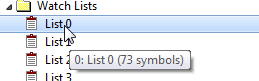
 Filed by Tomasz Janeczko at 7:26 am under AFL,Data
Filed by Tomasz Janeczko at 7:26 am under AFL,Data