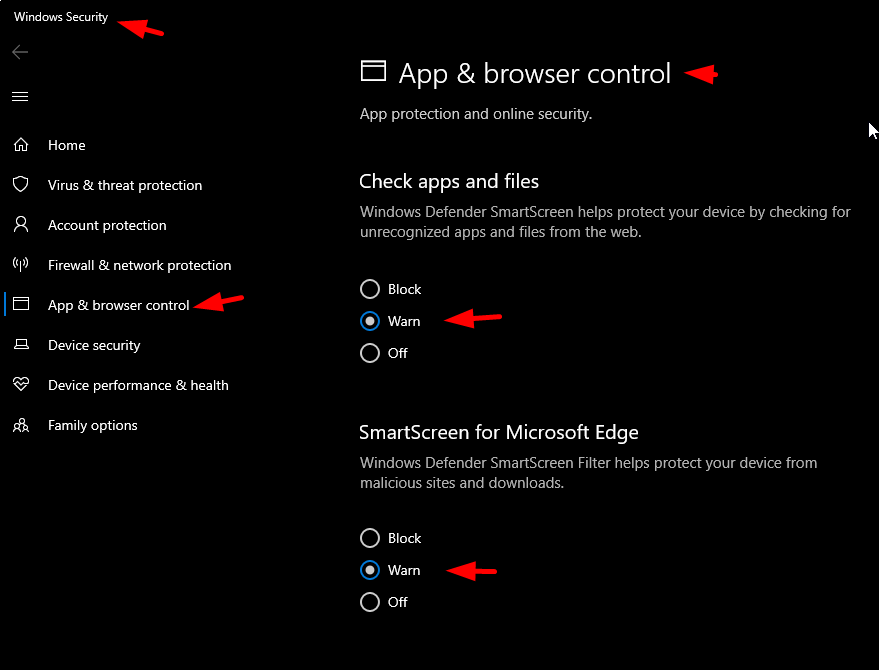How to run ABReg.exe in the presence of Windows Defender / SmartScreen?
When you run AmiBroker activation key (ABReg.exe or ABReg64.exe) on computer that is running Windows Defender software (part of Windows OS since Windows 7), you may see the following picture.
This is so because Windows Defender is blocking ANY file that is not digitally signed and/or it is unknown to it.
Since activation key is generated on-the-fly for every customer and it is different for every customer then obviously Windows Defender does not know anything about it and it uses "by default" blocking rule for anything that it does not know.
For this reason you have to click on "More info"
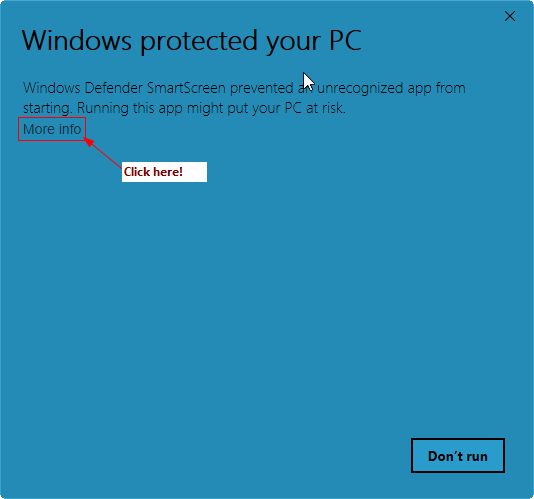
and then "Run anyway" to run it as shown below:
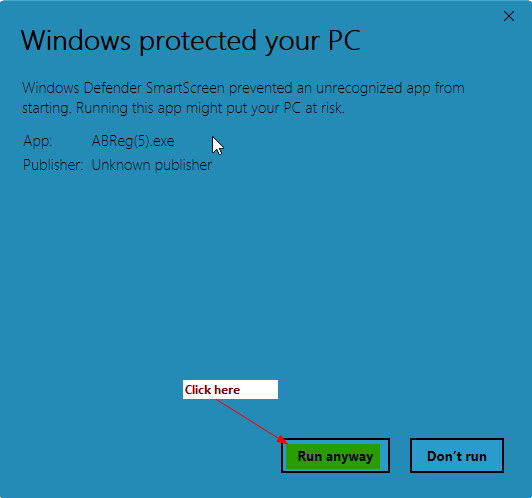
If you can't see "Run anyway" button, your Windows is most likely configured to block everything. In order to fix that please watch the following YouTube video that shows how to change the Settings so they allow you to decide to run or not.
https://www.youtube.com/watch?v=vPOGKNQqyEo&t=94s
In short it involves going to Windows Settings, Update & Security, then Windows Security, then App & browser control then change Check apps and files to "Warn" (instead of "Block")