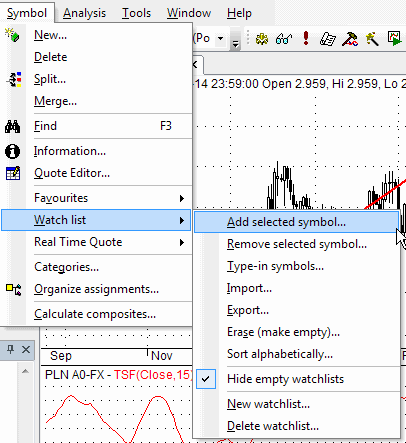
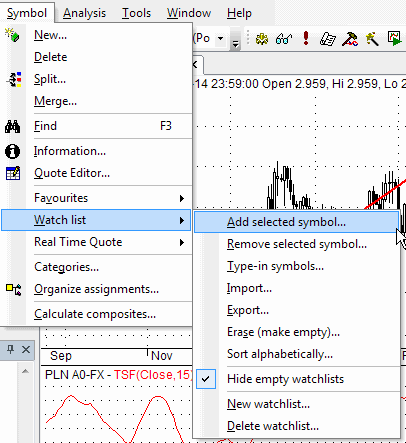
New
Allows you to add new symbols into the database. After selecting this function you will be prompted for new ticker symbol. Please try not to exceed 26 chars. For proper import functioning you should enter the symbol with CAPITALS.
Delete
Removes currently selected symbol from the database. After choosing this function you will be asked for confirmation of symbol removing. Note well that this operation can not be undone.
Split
Allows you to perform stock split. AmiBroker provides easy way of handling stock splits. Program will try to guess split date and ratio by analyzing quotations. If there is just a single quotation after split this should work, if not you will be asked for split date and ratio. You can specify a split using following expression:
x->y
which means that x shares before split become y after it. For example 2->3 means that 2 shares become 3 after the split. It is also possible to perform reverse-split, for example 2->1, which means that 2 shares are joined together into 1 share.
Merge
This function allows you to merge two tickers, when the ticker for the symbol is changed and in your database - one symbol holds historical quotes and the second one holds newest quotes (after name change). I You should just select the new ticker (after name change) and use Symbol->Merge. Then from the combo you should choose original ticker ("merge with") and optionally check the following fields:
Find
Opens Symbol finder window that allows you to quickly search the database for a symbol by typing the first letters of its full name or ticker.
Information
Opens the Information window for the symbol, which allows you to change the symbol properties.
Finances
Finances window allows you to enter some fundamental data for the symbol (sales income, earnings before taxes (EBT), earnings after taxes (EAT) ). AmiBroker will compute P/E (Price to Earnings ratio) and EPS (Earnings Per Share) indicators out of the data given.
Quote Editor
Opens Quote Editor window that allows you to edit, delete and add quotations into your database.
Watchlist
These options allow you to manage your watchlists. Working with watch lists chapter explains in more detail the way you can use the below options.
Categories
Categories window allows you to define names of markets, groups, sectors and industries. For each market you can also define base indexes for calculating relative strength, composite data, beta or web profile URL.
Organize assignments
Assignment organizer window allows you to easily change the category assignments for the symbols or to delete multiple symbols from the database.
Calculate Composities
Opens Composite calculation window that allows for automatic calculation of number and volume of advancing/declining/unchanged issues or volume numbers for indices.